Dowell Living Lab Products API
Experience Innovation with Dowell Living Lab Products API

Dowell
Living Lab Products API
Welcome to the Living Lab Products API documentation! This API provides a straightforward way to access a list of products offered within the Living Lab environment. Whether you’re a developer or just curious about what’s available, this guide aims to make navigating the API simple and easy to understand.
Advantages
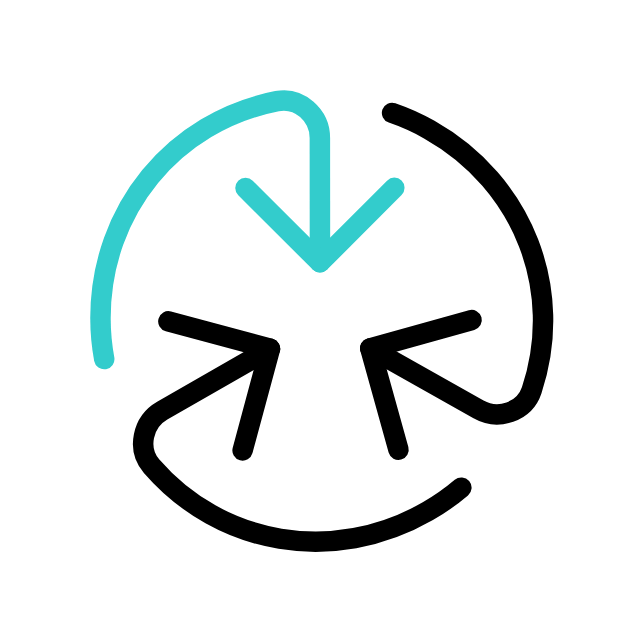
Simplified Integration
Easily integrate the API into your existing projects, thanks to its user-friendly design and clear documentation.
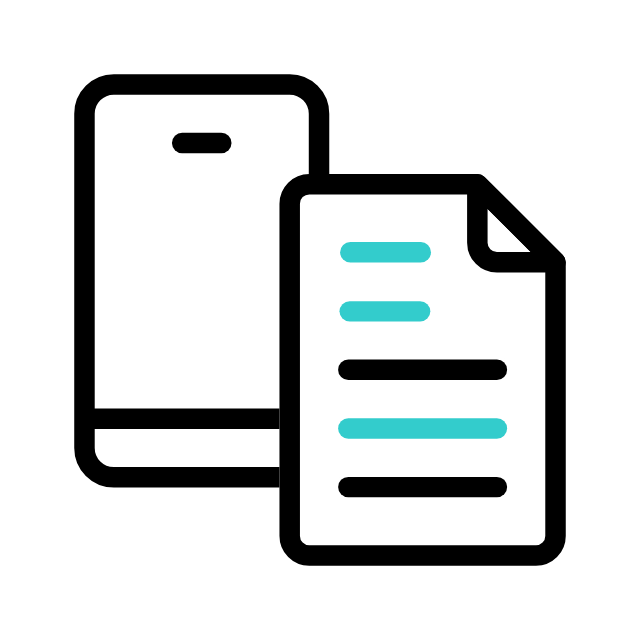
Comprehensive Product List
Gain access to a diverse range of products within the Living Lab environment, including Workflow AI, Living Lab Chat, Social Media Automation, and more.
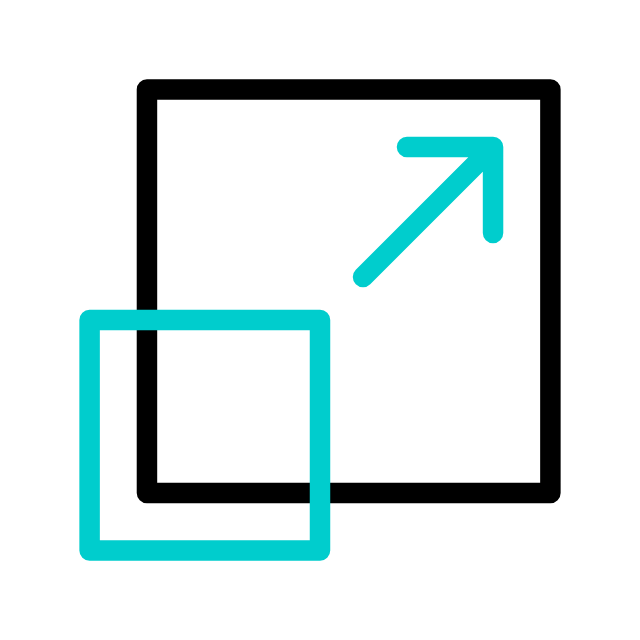
Flexible Usage
Whether you're a developer looking to incorporate these products into your applications or a user seeking specific tools, the API offers flexibility to meet your requirements.
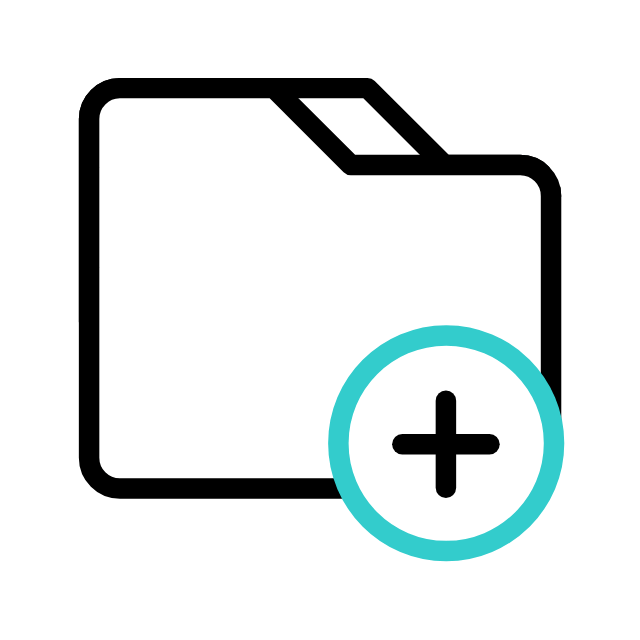
Efficient Development
Accelerate your development process by leveraging the Living-Lab-Products API to quickly obtain the necessary product information without hassle.
Getting Started
To begin using the Living Lab Products API, follow these steps:
Installation: Install the API client library for your preferred programming language (Python, JavaScript, etc.).
API Endpoint: Make requests to the designated API endpoint with your input data. The endpoint to retrieve the product list is named
Get Products Endpoint.Receive List: Retrieve the list of products from the API response.
For more detailed instructions, code examples, and endpoint specifications, please refer to the API Documentation.
Product List
Here is the list of products currently available within Living Lab:
- Workflow AI
- Living Lab Chat
- Social Media Automation
- Logo Scan
- Legalzard
- Living Lab Maps
- Living Lab Admin
- Sales Agent
- Permutation Calculator
- Dowell Customer Support Centre
- Secure Github Repository
- Secure Data
- Team Management
- Dowell Services
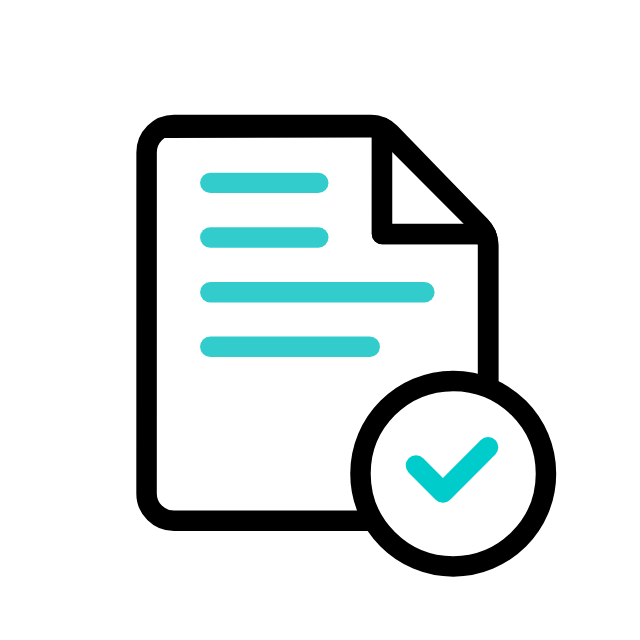
Postman Documentation
For detailed API documentation, including endpoint descriptions, request and response examples, and authentication details, please refer to the API documentation
Dowell Living Lab Products API Demonstrative Scenarios
In the following scenarios, Dowell will furnish comprehensive instructions on obtaining the Service key and guide you through the steps to use the API. You’ll find examples in various formats such as Python, PHP, React, Flutter, and WordPress in the tabs below. Feel free to explore the examples in each tab for practical insights.
Frequently Asked Questions (FAQs) about Dowell Living Lab Products API
1. How can I make requests to the Dowell Living Lab Products API endpoint?
To make requests to the Dowell Living Lab Products API endpoint, you need to send HTTP POST requests to the designated API endpoint with your input data, such as your username. The API will then respond with the list of products.
2. What kind of data format does the Dowell Living Lab Products API accept?
The Dowell Living Lab Products API accepts input data in JSON format. You need to structure your request body as a JSON object containing relevant information, such as your username.
3. Is there a limit to the number of requests I can make to the Dowell Living Lab Products API?
Dowell may have rate limits or usage restrictions on their API. It’s advisable to contact Dowell’s support for information regarding request limits and usage policies.
4. What authentication method does the Dowell Living Lab Products API use?
The Dowell Living Lab Products API may require authentication using a Service key. Refer to the How to Get Service Key tab for instructions on how to authenticate your requests.
5. Is the Dowell Living Lab Products API free to use?
Dowell may offer different tiers of access to their API, including free and paid options.
6. What kind of support is available if I encounter any issues while using the API?
If you encounter any issues, have questions, or need assistance with Dowell Living Lab Products API, you can contact the support team for prompt assistance. Contact us at Dowell@dowellresearch.uk
7. Can I use the Dowell Living Lab Products API to add new products to the Living Lab?
The Dowell Living Lab Products API may not provide functionality for adding new products to the Living Lab. Its primary purpose is to retrieve information about existing products.
8. Can I cache the responses from the Dowell Living Lab Products API to improve performance?
Yes, you can cache responses from the Dowell Living Lab Products API to improve performance, but you should consider the cache expiration and refresh mechanisms to ensure you have up-to-date product data.
9. How can I contribute to the development of the Dowell Living Lab Products API?
Dowell may have a process for accepting contributions to their API, such as submitting feature requests or bug reports. You can check their documentation or contact their support team for information on how to contribute.
10. What other APIs does Dowell UX Living Lab provide besides Dowell Living Lab Products API?
Dowell UX Living Lab offers a wide range of APIs to enhance user experience and streamline various processes. To explore the full list of APIs available, including Dowell Email, Dowell Newsletter, Samanta Content Evaluator, and many more.
For more details and to explore the complete list of APIs provided by Dowell UX Living Lab, please visit our documentation page.
How To Get The API Key
- Access the Dowellstore website through this link: https://dowellstore.org and login. Once on the website, navigate to the API service section and activate the DOWELL LIVING LAB PRODUCTS API service. Find the API Key you need in the dashboard, where it is provided as the service key. For more information follow the instructions in the videos found at the link below.
[How to get API key and redeem your voucher Step-by-Step Tutorial] - You can also find a step-by-step guide on how to get the API key and activate the API(s) by following this link Get The Service Key
- Then set the API KEY as part of the url parameter as shown below. Replace with your actual API key. The URL format: https://www.socialmediaautomation.uxlivinglab.online/api/v1/generate-sentences/
- Note: Make sure to activate your API from Dowell API Key System link provided above.
Python Example
This Python code uses the requests library to send a POST request to the specified URL (http://100093.pythonanywhere.com/api/getproducts/). The payload includes the username “uxliveadmin,” and the response, which contains Dowell products, is printed.
import requests
# Define the URL for the API endpoint
url = 'http://100093.pythonanywhere.com/api/getproducts/'
# Prepare the payload with necessary data (in this case, a username)
payload = {
"username": "uxliveadmin"
}
# Make a POST request to the API endpoint with the payload
response = requests.post(url, json=payload)
# Print the JSON response received from the API
print(response.json())
PHP Example
In this PHP code snippet, the file_get_contents function is utilized to send a POST request to the designated URL (http://100093.pythonanywhere.com/api/getproducts/). The request data includes the username “uxliveadmin,” and the resulting response, containing Dowell products, is echoed.
// This PHP code is used to make a POST request to the specified API endpoint in order to retrieve a list of products. Here's a breakdown of what each part of the code does:
$url = 'http://100093.pythonanywhere.com/api/getproducts/'; // This variable stores the URL of the API endpoint.
$data = array(
"username" => "uxliveadmin"
); // This array contains the data to be sent in the POST request. In this case, it includes a username parameter with the value "uxliveadmin".
$options = array(
'http' => array(
'header' => "Content-type: application/x-www-form-urlencoded\r\n", // This specifies the content type of the request.
'method' => 'POST', // This specifies the HTTP method to be used, which is POST in this case.
'content' => http_build_query($data), // This converts the data array into a URL-encoded string to be sent as the request body.
),
);
$context = stream_context_create($options); // This creates a stream context using the specified options.
$result = file_get_contents($url, false, $context); // This sends the POST request to the API endpoint and retrieves the response.
echo $result; // This prints the response from the API endpoint.
React Example
The React component uses the axios library to perform an asynchronous POST request to the specified API endpoint (http://100093.pythonanywhere.com/api/getproducts/). The username “uxliveadmin” is included in the request payload. The response, which contains Dowell products, is logged to the console within a useEffect hook.
import React, { useEffect } from 'react';
import axios from 'axios';
function App() {
// useEffect hook to fetch data when the component mounts
useEffect(() => {
// Function to fetch data asynchronously
const fetchData = async () => {
try {
// Sending a POST request to the API endpoint to retrieve products
const response = await axios.post('http://100093.pythonanywhere.com/api/getproducts/', {
username: 'uxliveadmin',
});
// Logging the response data to the console
console.log(response.data);
} catch (error) {
// Handling errors if any occur during the fetch process
console.error(error);
}
};
// Calling the fetchData function when the component mounts
fetchData();
}, []); // Empty dependency array ensures useEffect runs only once, equivalent to componentDidMount
return (
<div>
{/* Placeholder for your React component */}
</div>
);
}
export default App;
Flutter Example
In this Flutter code, the Dio library is employed to send a POST request to the provided API endpoint (http://100093.pythonanywhere.com/api/getproducts/). The request data includes the username “uxliveadmin.” The response, containing Dowell products, is printed in the console upon pressing the “Fetch Data” button.
import 'package:flutter/material.dart'; // Importing the material package for Flutter UI components.
import 'package:dio/dio.dart'; // Importing Dio package for making HTTP requests.
void main() {
runApp(MyApp());
}
class MyApp extends StatelessWidget {
@override
Widget build(BuildContext context) {
return MaterialApp(
home: Scaffold(
body: Center(
child: ElevatedButton(
onPressed: () async {
try {
// Making a POST request to the API endpoint to fetch product data.
Response response = await Dio().post(
'http://100093.pythonanywhere.com/api/getproducts/', // API endpoint URL.
data: {"username": "uxliveadmin"}, // Sending username as data.
);
print(response.data); // Printing the response data to the console.
} catch (error) {
print(error); // Handling and printing any errors that occur during the request.
}
},
child: Text('Fetch Data'), // Displaying a button to initiate data fetching.
),
),
),
);
}
}
WordPress Example
Step 1: Set up the API name, unique ID and the base url(below). It’s a prerequisite to have WP-GET API plugin installed in your wordpress website
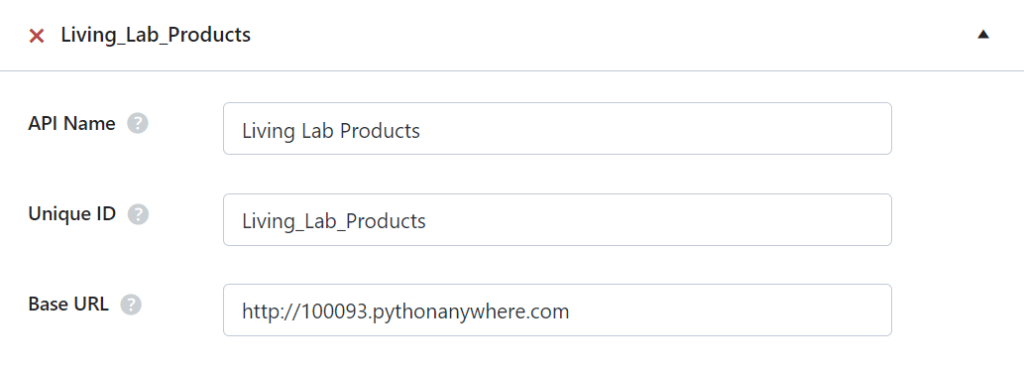
Step 2: Set up the api endpoint and the request body. The request body should have the necessary body post fields
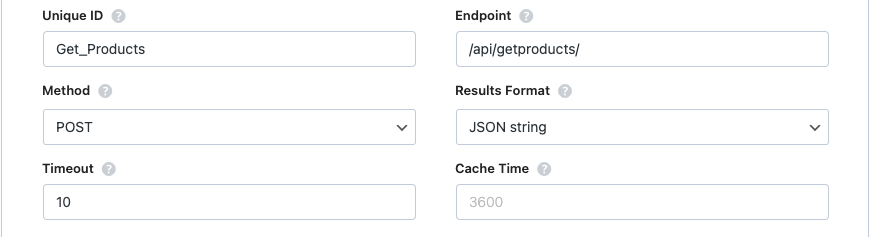

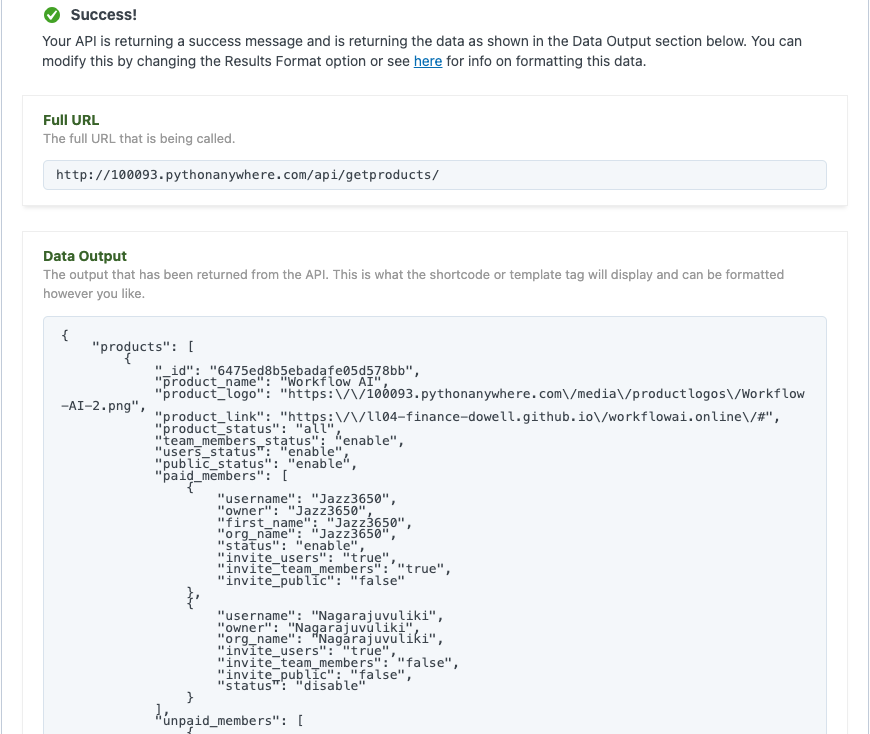
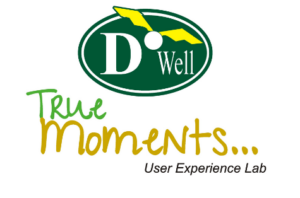
 Views Today : 6
Views Today : 6 Views Last 30 days : 478
Views Last 30 days : 478 Views This Year : 197
Views This Year : 197 Total views : 5807
Total views : 5807