Dowell Permutation React Package
Efficiently manage permutations in React with Dowell
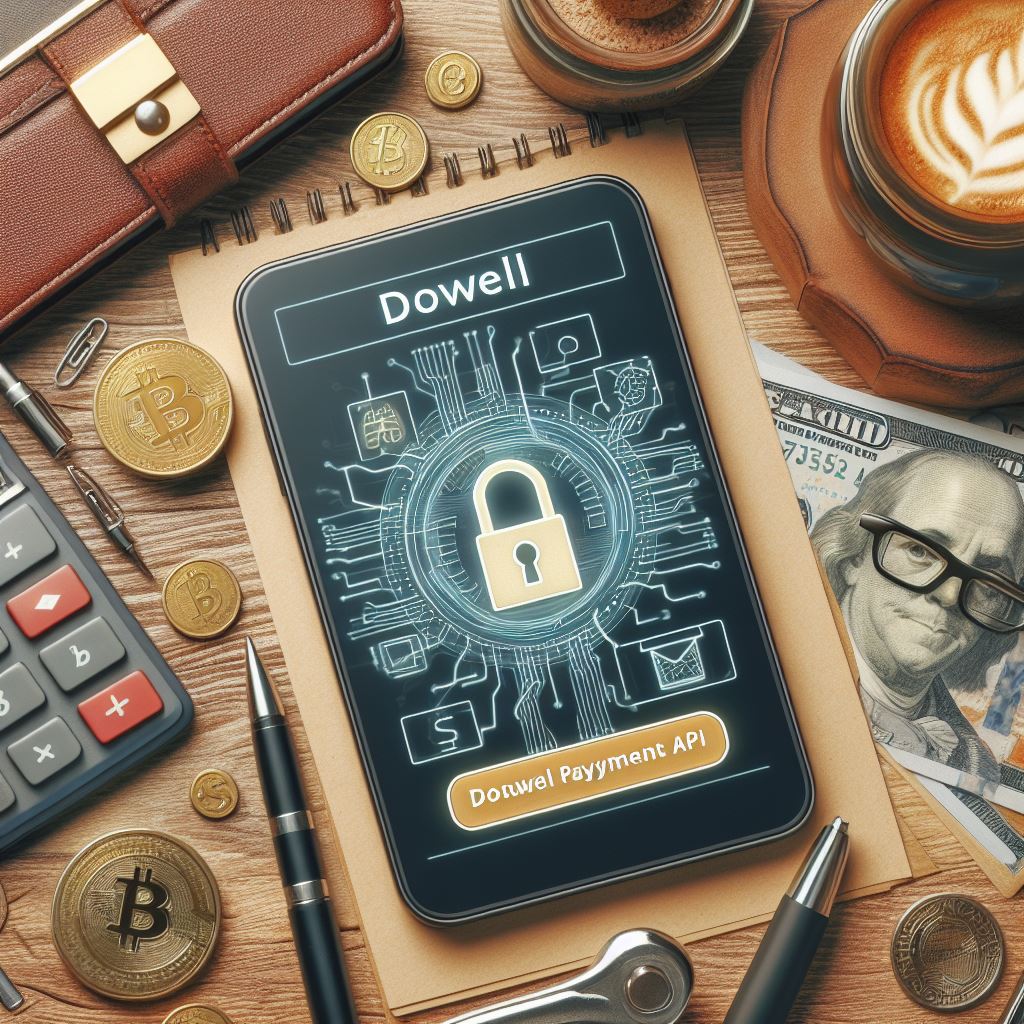
Dowell
Permutation React Package
The Dowell Permutation React Package is a comprehensive tool that enables users to generate permutations of a set of items efficiently. It provides a reliable and high-performance solution for permutation calculations, making it ideal for a wide range of applications such as combinatorial optimization, data analysis, and algorithm design.
Installation
Install the package using npm:
npm i @dowelllabs/dowellpermutation
Main Components
1.Create
The “Create” component is the starting point of the permutation process. It asks users to fill out three fields: variables per permutation, total variables, and the first variable. The component also accepts three props: “onError” – a callback function that receives a message describing any errors that may occur as a parametar. “onSuccess” – a callback function that receives an object as a parametar containing two properties: a message and “permutationDetails”. You should store the “permutationDetails” somewhere as it will be useful when using other components. “colors” – an object that contain’s four properties: primaryColor, secondaryColor, bgColor and textColor
Example
import React from 'react'
import { Create } from '@dowelllabs/dowellpermutation'
const App = () => {
function handleErr(e){
console.log(e)
}
function handleSuccess(e){
console.log(e)
}
return (
<main className='app'>
<Create
colors={{
primaryColor: '#61ce70',
secondaryColor: '#cef9d2',
bgColor: '#F2F4F7',
textColor: '#344054'
}}
onError={handleErr}
onSuccess={handleSuccess}
/>
</main>
)
}
export default App
2.Edit
The “Edit” component allows users to add more variables to a specific permutation.Prompt users to fill out two fields: the “insert id,” which they can obtain from the “permutationDetails” object when creating a new permutation, and the new variable. The component accepts four props:
“onError” – a callback function that receives a message describing any errors that may occur as a parameter. “onSuccess” – a callback function that receives a message describing the new set of variables as a parameter. “id” – the ID of the permutation. If you want to insert the ID without manually filling it in the form, you can leave it as an empty string. “colors” – an object that contains four properties: primaryColor, secondaryColor, bgColor, and textColor.
Example
import React from 'react'
import { Edit } from '@dowelllabs/dowellpermutation'
const App = () => {
function handleErr(e){
console.log(e)
}
function handleSuccess(e){
console.log(e)
}
return (
<main className='app'>
<Edit
onError={handleErr}
onSuccess={handleSuccess}
colors={{
primaryColor: '#61ce70',
secondaryColor: '#cef9d2',
bgColor: '#F2F4F7',
textColor: '#344054'
}}
id='64c14c31d96fb47cefee215c'
/>
</main>
)
}
export default App
3.Settings
The “Settings” component allows users to set each variable to what it stands for. For example, users can enter the letter ‘D’ and make it stand for ‘doWell’. The component prompts users to fill out two fields: the variable and the word that stands for it. The component accepts four props:
“onError” – a callback function that receives a message describing any errors that may occur as a parameter. “onSave” – a callback function that receives an array as a parameter for the new variable settings. You should store it as it will be helpful later on. “previous” – an array for old settings variables so you can edit them. You can leave it as an empty array if you don’t have any previous settings. “colors” – an object that contains four properties: primaryColor, secondaryColor, bgColor, and textColor.
Example
import React from 'react'
import { Settings } from '@dowelllabs/dowellpermutation'
const App = () => {
function handleErr(e){
console.log(e)
}
function handleSave(e){
console.log(e)
}
return (
<main className='app'>
<Settings
colors={{
primaryColor: '#61ce70',
secondaryColor: '#cef9d2',
bgColor: '#F2F4F7',
textColor: '#344054'
}}
onSave = {handleSave}
onError = {handleErr}
previous = {[]}
/>
</main>
)
}
export default App
4.ShowOne
The “ShowOne” component is used to display saved variables for a specific permutation. Users only need to fill in the insert_id field, which can be obtained when creating a new permutation. This component has five props:
“onError” – is a function that receives a message describing any errors that may occur. “onSuccess” – is a function that runs when the permutation is found. “onCopy” – is a function that receives the copied text from the user. “varsToWords” – is an array of objects obtained from the settings component. “colors” – is an object with four properties: primaryColor, secondaryColor, bgColor, and textColor.
Example
import React, { useState } from 'react'
import { ShowOne } from '@dowelllabs/dowellpermutation'
const App = () => {
function handleErr(e){
console.log(e)
}
function handleSuccess(e){
console.log(e)
}
function handleCopy(e){
console.log(e)
}
return (
<main className='app'>
<ShowOne
colors={{
primaryColor: '#61ce70',
secondaryColor: '#cef9d2',
bgColor: '#F2F4F7',
textColor: '#344054'
}}
onError= {handleErr}
onSuccess= {handleSuccess}
onCopy = {handleCopy}
varsToWords = {
[
{variable: 'D', word: 'dowell'},
{variable: 'U', word: 'uxlivinglabs'}
]
}
/>
</main>
)
}
export default App
5.ShowMany
The “ShowMany” component displays saved variables for multiple permutations. It has seven props:
“permutationsIds” is an array of objects obtained when creating new permutations. “onError” is a function that receives a message describing any errors that may occur. “onSuccess” is a function that runs when all permutations are found. “onCopy” is a function that receives the copied text from the user. “onDelete” is a function that receives the new set of permutations after deleting one. “varsToWords” is an array of objects obtained from the settings component. “colors” is an object with four properties: primaryColor, secondaryColor, bgColor, and textColor.
Example
import React, { useState } from 'react'
import { ShowMany } from '@dowelllabs/dowellpermutation'
const App = () => {
const [permutationsIds,setPermuatationsIds] = useState([
{date:"7/26/2023",id:"64c15bbab96fd9a865a90a8d"},
{date:"7/25/2023",id:"64c15be8d96fb47cefee227f"}
])
function handleErr(e){
console.log(e)
}
function handleSuccess(e){
console.log(e)
}
function handleCopy(e){
console.log(e)
}
function handleDelete(e){
setPermuatationsIds(e)
}
return (
<main className='app'>
<ShowMany
colors={{
primaryColor: '#61ce70',
secondaryColor: '#cef9d2',
bgColor: '#F2F4F7',
textColor: '#344054'
}}
permutationsIds= {permutationsIds}
onError= {handleErr}
onSuccess= {handleSuccess}
onCopy = {handleCopy}
onDelete = {handleDelete}
varsToWords = {
[
{variable: 'D', word: 'dowell'},
{variable: 'U', word: 'uxlivinglabs'}
]
}
/>
</main>
)
}
export default App
Version 1.0.0
License
- Apache License 2.0
Dowell Permutation React Package Demostrative Scenerios
- Access the Dowellstore website through this link: https://dowellstore.org and login. Once on the website, navigate to the React Component service section and activate the Dowell Permutation React Package. Check the dashboard for the Service Key, it is provided there as the service key. For more information follow the instructions in the videos found at the link below.
[How to get API key and redeem your voucher Step-by-Step Tutorial] - You can also find a step-by-step guide on how to get the Service key and activate the React Packages by following this link to the guide page on the dowellstore website
- Note: Make sure to activate your API from Dowell React Packages Key System link provided above
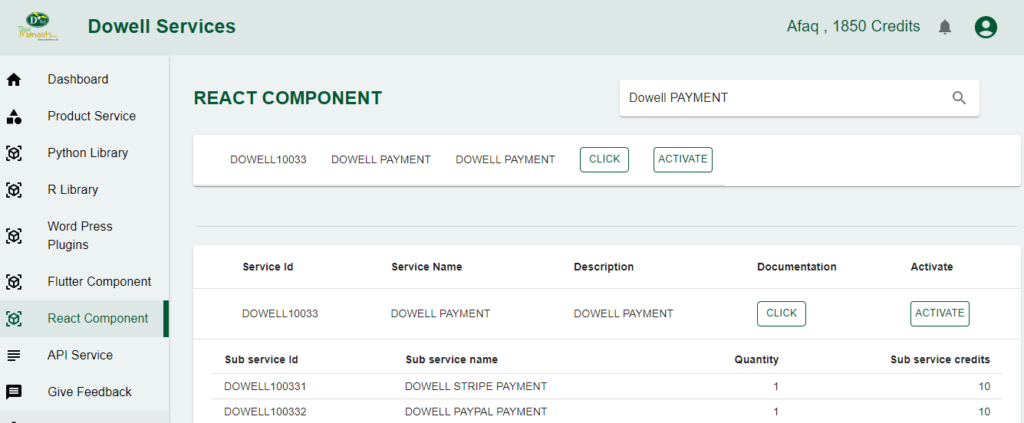
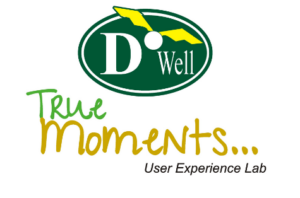
 Views Today : 3
Views Today : 3 Views Last 30 days : 475
Views Last 30 days : 475 Views This Year : 194
Views This Year : 194 Total views : 5804
Total views : 5804