Dowell Wifi QR Code API
Scan, connect, and enjoy with Dowell Wifi QR

Dowell
Wifi QR Code API
The Dowell Wifi QR Code API lets you make QR Codes for your Wi-Fi network. With this tool, you can easily generate QR Codes that allow others to quickly connect to your Wi-Fi. Simply input your network details, and the API will create a scannable code for easy access. Share your Wi-Fi effortlessly with Dowell Wifi QR Code API.
Key Features
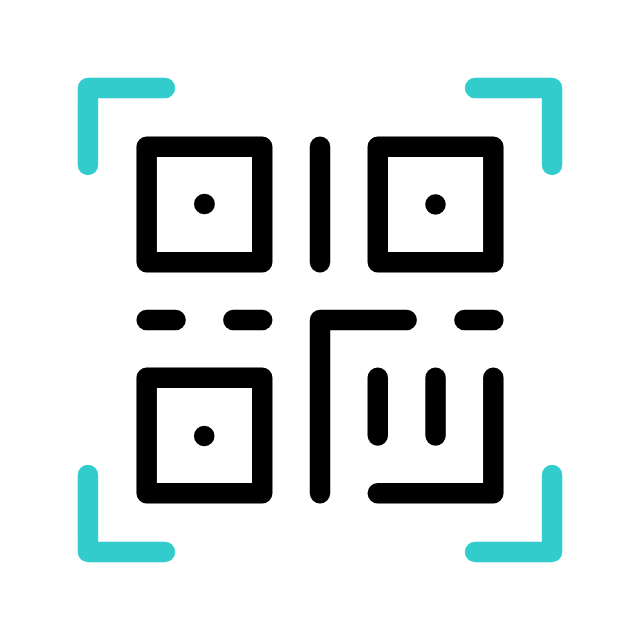
Easy QR Code Generation
Quickly generate QR codes for your Wi-Fi network by simply inputting your network details into the API.
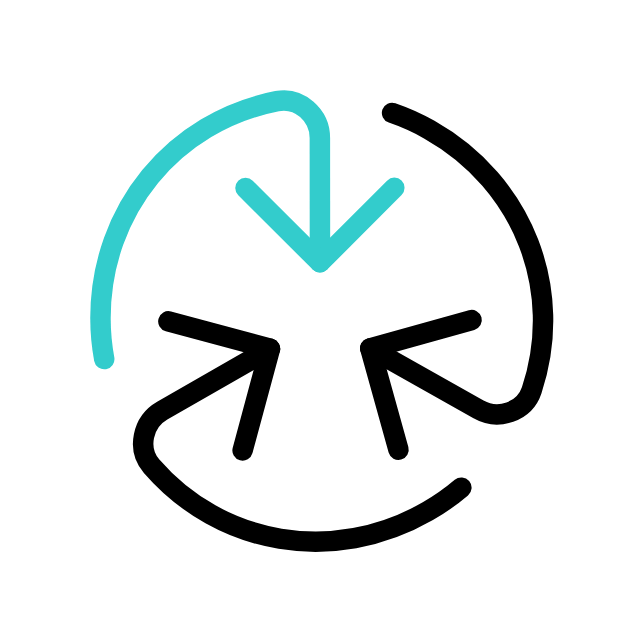
Seamless Connectivity
Enable others to effortlessly connect to your Wi-Fi network by scanning the generated QR code using their devices.
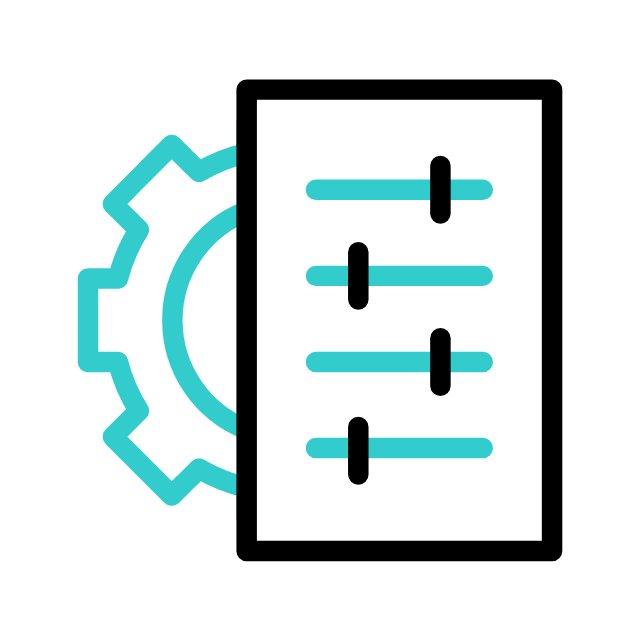
Customization Options
Customize the QR code with your own logo for a personalized touch, or use the default logo provided by the API.
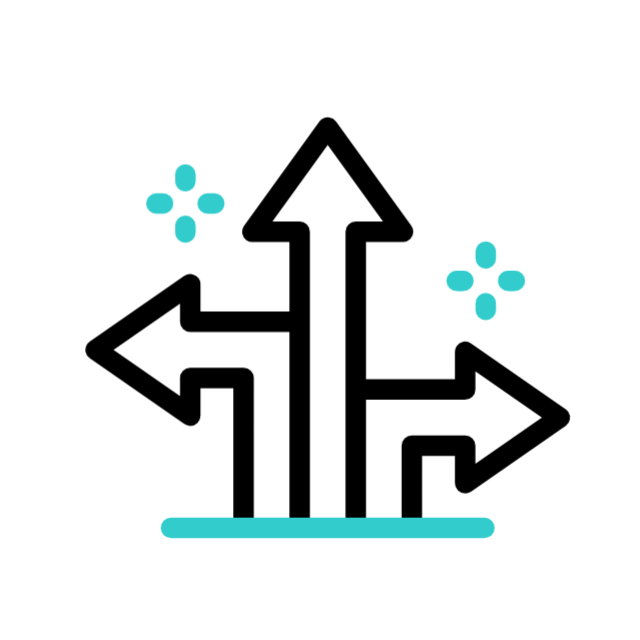
Flexible Encryption Support
Support for various encryption types including WPA, WEP, or no encryption, ensuring compatibility with different Wi-Fi setups.
How Does it Work?
- Input Network Details: Provide the necessary information such as the Wi-Fi network name (SSID), password, and encryption type (WPA, WEP, or none) to the API through a POST request.
- QR Code Generation: The API processes the provided data and generates a QR code that encapsulates the network details securely.
- Share and Connect: Once the QR code is generated, it can be shared with others. When someone scans the QR code using a compatible device, they are automatically connected to the specified Wi-Fi network, simplifying the connection process.
Benefits of Using the Payment API
- Simplified Connectivity Share Wi-Fi effortlessly via QR codes, eliminating manual input and streamlining connections for users.
Heightened Security: QR codes securely encode network details, reducing the risk of unauthorized access and enhancing overall network security.
-
Branding Opportunities: Customize QR codes with logos for a personalized touch, reinforcing brand identity and improving visual appeal.
Getting Started
To use the Wifi QR Code API, follow these steps:
- Sign Up: Create an account on our platform and obtain your API key.
- Installation: Install the API client library for your preferred programming language (Python, JavaScript, etc.).
- Authentication: Use your API key to authenticate your requests.
- API Endpoint: Make requests to the designated API endpoint with your input data.
- Receive QR Code: Retrieve the generated QR Code from the API response.
For detailed instructions, code examples, and endpoint specifications, please refer to the API Postman Documentation.
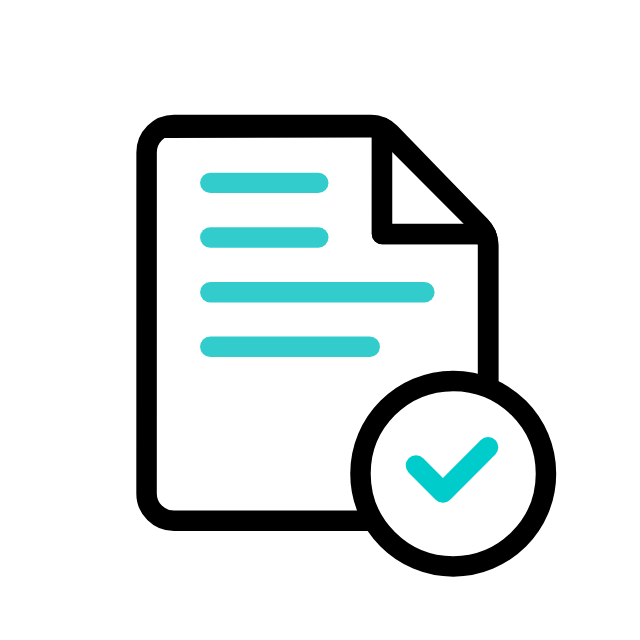
Postman Documentation
For detailed API documentation, including endpoint descriptions, request and response examples, and authentication details, please refer to the API documentation
Dowell Wifi QR Code API Demonstrative Scenarios
In the following scenarios, Dowell will furnish comprehensive instructions on obtaining the Service key and guide you through the steps to use the API. You’ll find examples in various formats such as Python, PHP, React, Flutter, and WordPress in the tabs below. Feel free to explore the examples in each tab for practical insights.
Dowell WiFi QR Code API Use Cases
Unlock seamless connectivity with Dowell’s WiFi QR Code API! Imagine effortlessly connecting to WiFi networks at your favorite café or hotel with just a scan. Discover how businesses, schools, and workplaces are revolutionizing network access. Watch our video to see how easy it is to stay connected!
Frequently Asked Questions (FAQs) about Dowell WiFi QR Code API
1. Can I use the Dowell Wifi QR Code API without authentication?
No, authentication is required for using the API. You need to include your API key in the request URL.
2. What is the purpose of the encryption_type parameter in the API request?
The encryption_type parameter specifies the security protocol used for the WiFi network, it can be WPA, WEP, or nopass if no encryption is applied.
3. What are the required parameters for creating a WiFi QR code?
The required parameters include the WiFi network name (SSID), password, encryption type (WPA, WEP, or nopass), and an optional logo for the QR code.
4. Can I customize the appearance of the generated QR code?
Yes, you can customize the appearance of the QR code by providing a logo. If no logo is provided, the default logo will be used.
5. Is there a limit to the number of QR codes I can generate?
There may be limitations depending on your subscription plan or API usage policy. Please refer to our documentation or contact support for more information.
6. What kind of support is available if I encounter any issues while using the API?
If you encounter any issues, have questions, or need assistance with Dowell WiFi QR Code API, you can contact the support team for prompt assistance. Contact us at Dowell@dowellresearch.uk
7. Are there any restrictions on the length of the WiFi password or network name?
The API should support a wide range of characters for passwords and network names. However, it’s recommended to use standard characters to ensure compatibility across devices.
8. Are the generated QR codes permanent?
The generated QR codes should remain accessible as long as they are hosted on our platform. However, please ensure to store backups if needed.
9. What is the format of the API response when a QR code is successfully generated?
The API response is in JSON format and includes details such as the QR code image URL, username, password, role ID, and download URL.
10. What other APIs does Dowell UX Living Lab provide besides WiFi QR Code API?
Dowell UX Living Lab offers a wide range of APIs to enhance user experience and streamline various processes. To explore the full list of APIs available, including Dowell Email, Dowell Newsletter, Samanta Content Evaluator, and many more.
For more details and to explore the complete list of APIs provided by Dowell UX Living Lab, please visit our documentation page.
How To Get The API Key
- Access the Dowellstore website through this link: https://dowellstore.org and login. Once on the website, navigate to the API service section and activate the DOWELL WIFI QR CODE API service. The API Key you need can be found in the dashboard, provided there as the service key. For more information follow the instructions in the videos found at the link below.
[How to get API key and redeem your voucher Step-by-Step Tutorial] - You can also find a step-by-step guide on how to get the API key and activate the API(s) by following this link Get The Service Key
- Then set the API KEY as part of the url parameter as shown below. Replace with your actual API key. The URL format: https://www.socialmediaautomation.uxlivinglab.online/api/v1/generate-sentences/
- Note: Make sure to activate your API from Dowell API Key System link provided above.
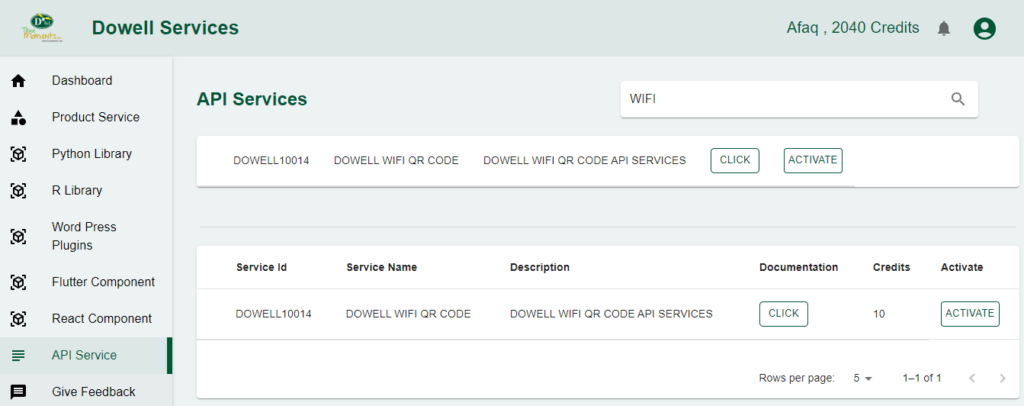
Python Example
Create Qr Code
This Python script utilizes the requests library to send a POST request to a specified URL (http://100073.pythonanywhere.com/wifi/qr-code/). It provides WiFi details such as name, password, encryption type, and an API key in the request payload.
import requests
url = "http://100073.pythonanywhere.com/wifi/qr-code/"
payload = {
"wifi_name": "Sagar.5G",
"wifi_password": "S@gar851166",
"encryption_type": "WPA",
"logo": "",
"api_key": "c2636d98-4f43-4be1-9e3b-47cdfcbe832b",
}
try:
response = requests.post(url, json=payload)
if response.status_code == 201:
print("Resource created successfully")
# Optionally, you can also print or process the response data
data = response.json()
print(data)
else:
print(f"Request failed with status code: {response.status_code}")
print(response.text)
except requests.exceptions.RequestException as e:
print(f"Request failed with an exception: {e}")
PHP Example
Create Qr Code
Uses cURL to make an HTTP POST request to the specified URL with the given payload. Handles the response and prints the result.
<?php
$url = "http://100073.pythonanywhere.com/wifi/qr-code/";
$payload = [
"wifi_name" => "Sagar.5G",
"wifi_password" => "S@gar851166",
"encryption_type" => "WPA",
"logo" => "",
"api_key" => "c2636d98-4f43-4be1-9e3b-47cdfcbe832b",
];
try {
$ch = curl_init($url);
curl_setopt($ch, CURLOPT_RETURNTRANSFER, true);
curl_setopt($ch, CURLOPT_POST, 1);
curl_setopt($ch, CURLOPT_POSTFIELDS, json_encode($payload));
$response = curl_exec($ch);
$status_code = curl_getinfo($ch, CURLINFO_HTTP_CODE);
if ($status_code == 201) {
echo "Resource created successfully\n";
// Optionally, you can also print or process the response data
$data = json_decode($response, true);
print_r($data);
} else {
echo "Request failed with status code: $status_code\n";
echo $response;
}
curl_close($ch);
} catch (Exception $e) {
echo "Request failed with an exception: " . $e->getMessage() . "\n";
}
?>
React Example
Create Qr Code
Utilizes the fetch API to perform an asynchronous HTTP POST request in a React functional component. The useEffect hook ensures the request is made when the component mounts.
import React, { useEffect } from 'react';
const YourComponent = () => {
const url = "http://100073.pythonanywhere.com/wifi/qr-code/";
const payload = {
wifi_name: "Sagar.5G",
wifi_password: "S@gar851166",
encryption_type: "WPA",
logo: "",
api_key: "c2636d98-4f43-4be1-9e3b-47cdfcbe832b",
};
useEffect(() => {
const fetchData = async () => {
try {
const response = await fetch(url, {
method: 'POST',
headers: {
'Content-Type': 'application/json',
},
body: JSON.stringify(payload),
});
if (response.status === 201) {
console.log("Resource created successfully");
const data = await response.json();
console.log(data);
} else {
console.log(`Request failed with status code: ${response.status}`);
console.log(await response.text());
}
} catch (error) {
console.log(`Request failed with an exception: ${error}`);
}
};
fetchData();
}, []);
return (
<div>
{/* Your React component content */}
</div>
);
};
export default YourComponent;
Flutter Example
Create Qr Code
Uses the http package to perform an asynchronous HTTP POST request in Dart. The main function is asynchronous to enable the use of await for the HTTP request.
import 'dart:convert';
import 'package:http/http.dart' as http;
void main() async {
final url = "http://100073.pythonanywhere.com/wifi/qr-code/";
final payload = {
"wifi_name": "Sagar.5G",
"wifi_password": "S@gar851166",
"encryption_type": "WPA",
"logo": "",
"api_key": "c2636d98-4f43-4be1-9e3b-47cdfcbe832b",
};
try {
final response = await http.post(
Uri.parse(url),
headers: {"Content-Type": "application/json"},
body: jsonEncode(payload),
);
if (response.statusCode == 201) {
print("Resource created successfully");
// Optionally, you can also print or process the response data
final data = jsonDecode(response.body);
print(data);
} else {
print("Request failed with status code: ${response.statusCode}");
print(response.body);
}
} catch (e) {
print("Request failed with an exception: $e");
}
}
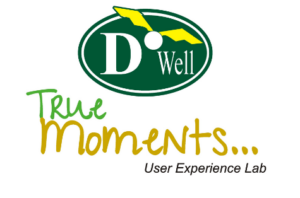
 Views Today : 3
Views Today : 3 Views Last 30 days : 475
Views Last 30 days : 475 Views This Year : 194
Views This Year : 194 Total views : 5804
Total views : 5804